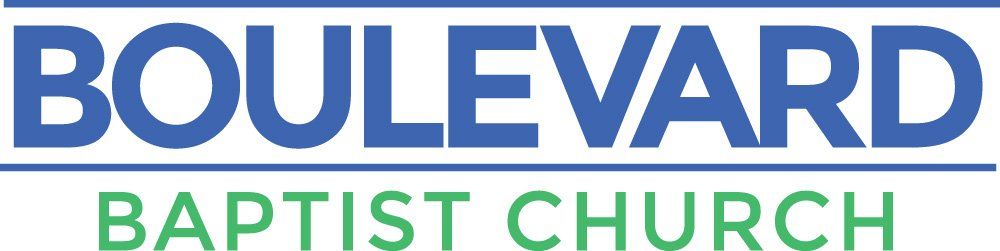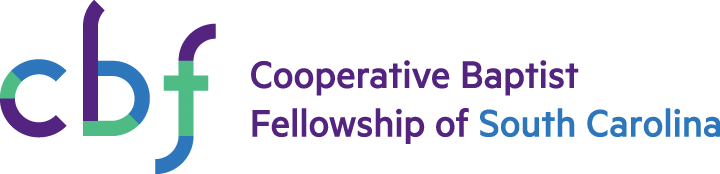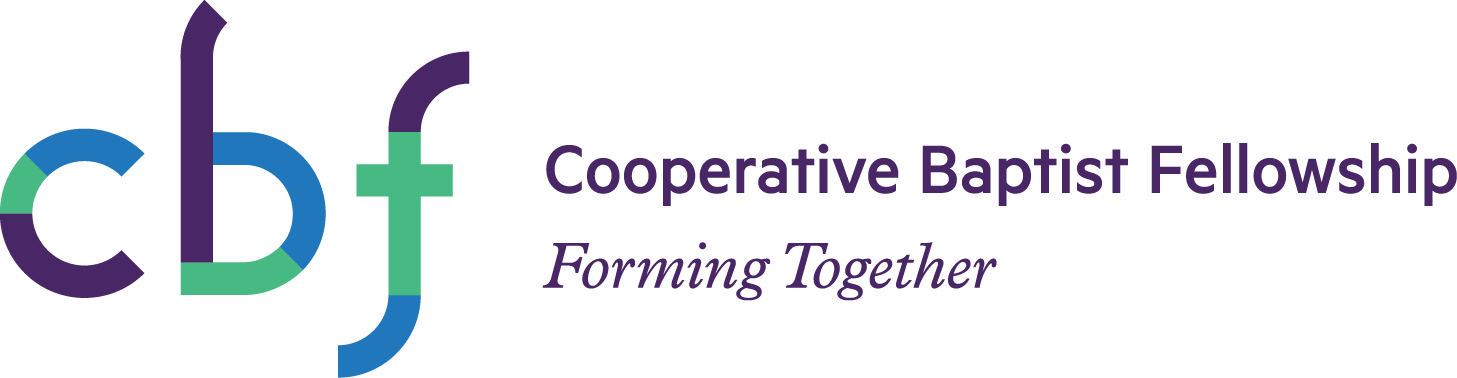Funerals and Memorial Services
Click the video below
Troubleshoot Livestream Issues
-
Having trouble watching on a mobile device?
1) Restart your device:
- Hold down the power button to turn off your device, wait 30 seconds, and then restart your device.
2) Close & reopen the YouTube or Facebook app:
- Exit out of the YouTube or Facebook app, and then reopen it. Try watching your video again after reopening the app.
3) Check your internet connection:
- Make sure you're connected to the internet. YouTube and Facebook needs a connection of at least 3 Mbps for optimal viewing experience. Learn more about internet download speeds, including how to test your internet speed: https://www.speakeasy.net/speedtest/
- Turn off and on your mobile data connection.
4) Change the video quality to a lower setting.
- The options for quality are in the bottom left corner of the video screen.
5) Check for app or device updates:
- Check that you've installed the latest system updates for your device.
- Update to the newest available version of the YouTube or Facebook app.
- Uninstall and reinstall the YouTube or Facebook app.
-
Having trouble watching on a Smart TV?
If you’re experiencing an issue with the YouTube app on your supported smart TV, media player, or game console - it may be a manufacturer issue rather than the YouTube app. We recommend you check if the issue is specific to YouTube by opening another app on your smart TV, media player, or game console to see if the same problem occurs. If it does, you’ll need to get in touch with the manufacturer for their support.
1) Close & reopen the YouTube:
- Exit out of the YouTube app, and then reopen it.
- Try watching your video again after reopening the app.
2) Power cycle the device:
- Hold down the power button to turn off your device, wait 30 seconds, and then restart your device.
3) Check for app or device updates:
- Check that you've installed the latest system updates for your device.
- Update to the newest available version of the YouTube app.
4) Uninstall & reinstall the YouTube app:
- Uninstall the YouTube app on your device.
- Reinstall the YouTube TV app and sign-in again.
- Try watching your video again.
-
Having trouble watching on a computer?
1) Restart your browser & devices:
- Close and reopen your web browser.
- Restart your router provided by your Internet service provider (Charter, AT&T, Verizon, HughesNet, etc.)
- Restart your Wifi router, which may be separate from your Internet service provider router.
- Restart your computer.
2) Check for browser updates:
- Update your web browser to the latest version.
- Consider using Chrome or Firefox for the best YouTube or Facebook experience.
3) Check your internet connection:
- Make sure you're connected to the internet. - YouTube and Facebook needs a connection of at least 3 Mbps for optimal viewing experience. Learn more about internet download speeds, including how to test your internet speed: https://www.speakeasy.net/speedtest/
- Turn off and on your Wi-Fi connection.
4) Change the video quality to a lower setting:
- Select Settings in the video player > Quality.
- Close the video player, reopen it, and try watching the video again.